After selecting the webhook integration for your keyword you will see the screen below:
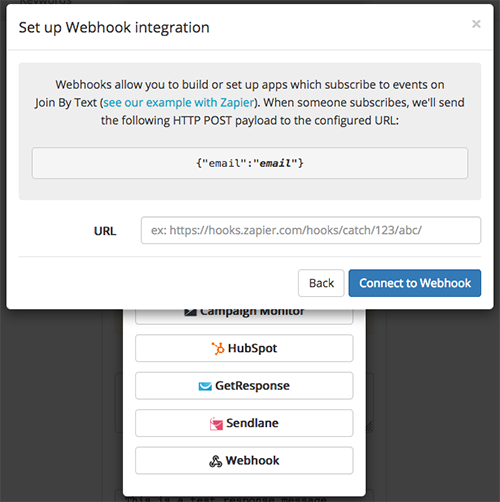
While you can use any URL to receive the email address that will be posted from your keyword, we will explain how to connect the webhook URL to Zapier.
First, you will setup a webhook in Zapier to “catch” the webhook:
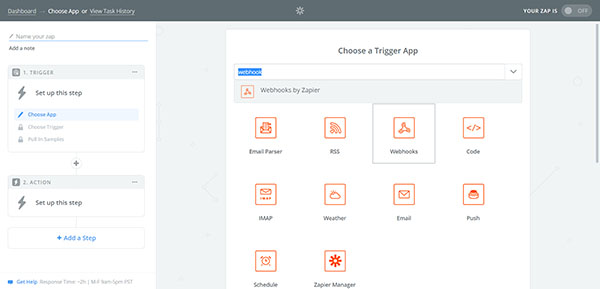
After selecting to create a webhook you will select the option to Catch Hook:
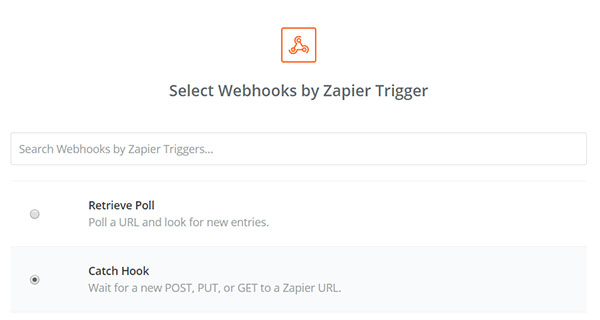
After clicking “Save + Continue” you can click “Continue” again for the screen titled “Pick off a Child Key” (not needed)
Then you can click “Continue” again on the screen titled “Pick a Sample to Build Faster”
That will give you a screen that looks similar to this:

The URL shown there is what you will paste into your Join By Text webhook integration. It will look something like this – https://hooks.zapier.com/hooks/catch/1234567/a1bcd2/
And you will paste it into the URL field shown at the top of this page and click “Connect to Webhook”
Your Join By Text keyword is now connected to your Zapier account. At this point you will need to decide what you want to do next with the email response in Zapier. For more information on connecting Zapier to other integrations please visit:
https://zapier.com/page/webhooks/
Questions? Just contact us at [email protected]
